Searching
Searching
When logging into the system, unless your login is associated with a single customer, you will be presented with a customer/SN search dialog:

The main search can always be accessed using the sustomer search link available in the menu bar of the application.
This search box allows for searching for customers whose name, or service number, (partially) match the given search term. For example, a specific service number may be searched for by typing in part of the number:
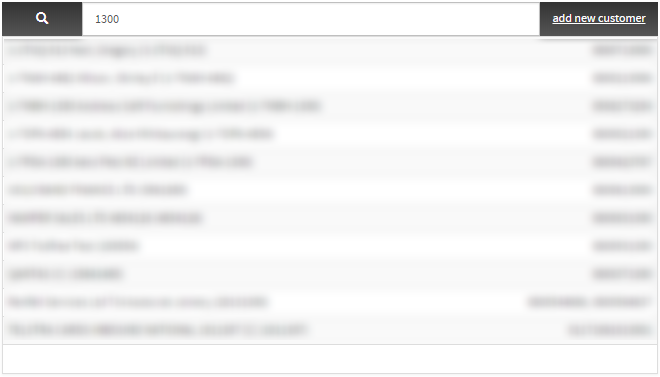
Advanced Search Notes:
- Partial numbers typed in must be the prefix of the number to match on service number.
- Partial numbers will match even with non-numeric formatting. (0508)-555 will match any service number beginning with 0508555.
- Searching always queries for both customer names and customer reference fields even if the search string appears to be a service number. All searches are case-insensitive.
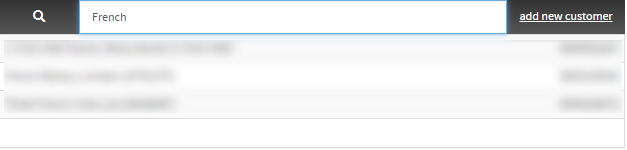
Search results will appear as soon as two or more characters are typed into the search field. Search results will continue to be updated as the search term is refined or otherwise altered.
Search results are displayed in a table, with the customer name shown on the left, and the customer’s service numbers on the right. If the customer has too many service numbers to comfortably display, then only some of the numbers are shown.
If more results are available than are shown onscreen, then search result navigation is shown below the search results. You can jump to another page number directly, or use the arrows to move forward or backward through the results.
Click on a row of the search results to be taken to the customer details.
Clicking on the result of a service number search, will take you to the customer page, where you will find the service number filter already contains the service number that was searched, and the service number has been expanded.